I am doing SAP Kernel upgrade on Net weaver 7.3 version.
Login to sap system and click on system status button will show the below screen. You can your current Kernel patch lever with your OS and Data base versions.
My current versions:
Kernel release 720
Current version 70
Database name MaxDB 7.7
Operating system Linux 2.6
Here you need to select your OS and Database, than it displays below screen. Please check the latest version (N) and always better to go for N-1 version
As per my selection criteria 201 is the latest one, I am going for (N-1) 120 version
Please select the SAPEXEDB_120_10007264 this file
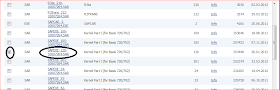
To Software Downloads SAP Software Download Center My company’s Application components Complementary Software SAP KERNEL 64-Bit Unicode SAP KERNEL 7.20 64-BIT UNICODE MAXDB SAPEXEDB_120_10007264.SAR file and add to download basket
Please select the SAPEXE_120_10007264 this file
to Software Downloads SAP Software Download Center My company’s Application components Complementary Software SAP KERNEL 64-Bit Unicode SAP KERNEL 7.20 64-BIT UNICODE Database Independent SAPEXE_120_10007264.SAR file and add to download basket
For kernel upgrade this below two SAR file required. Please download these two files.
I am downloading above two SAR files using download manager.
Login as SIDADM, Make new backup directory
mkdir SID_Kernalbackup_24052012
Create latest kernel backup
cp -pr /usr/sap/SID/DVE*/exe/* / SID_Kernalbackup_24052012
du -sk /usr/sap/SID/DVE*/exe
du -sk /uar/sap/SID/SID_Kernalbackup_24052012
Make new shadow kernel directory,
mkdir SID_NewKernal_120_24052012
Copy the new downloaded kernel files into SID_NewKernal_120_24052012 directory
Unpack the new downloaded kernel in folder / SID_NewKernal_120_24052012
SAPCAR -xvf SAPEXE_120-10007264.SAR
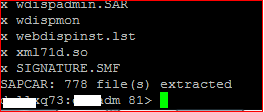
SAPCAR -xvf SAPEXEDB_120-10007262.SAR
Login as sidadm
Stop the SAP System
stopsap
Stop saposcol
saposcol -k
Login as root
Go to the current kernel directory
cd /usr/sap/SID/DVE*/exe
Copy all extracted support packages into this folder
cp -pr / SID_NewKernal_120_24052012/* /usr/sap/SID/DVE*/exe/*
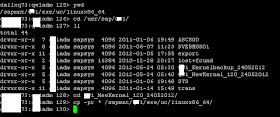
Go tCopy back the original file saproot.sh into this folder.
cd /usr/sap/SID/DVE*/exe
login as sidadm
Start the saposcol service
saposcol
Start the SAP system
startsap












Great article.
ReplyDeleteWish to know more about Sap daily monitoring in Linux. I know a little bit in windows. If you could help me, I will be highly oblized.
Shekhar
please keep sharing of knowledges with us.Thanks a lot for your great posting.
ReplyDeleteSAP
do we need to download database dependent and independet both or one only?
ReplyDeleteYou need both parts!
Deletewe need to download both (DB dependent and independent) files.
DeleteWe need to download both (DB dependent and independent) files.
Deletethank you so much sir for sharing valuable information nice
ReplyDeletenice post thank you
ReplyDeletevery useful information swathi
ReplyDeleteMarvelous article and very useful thank you Latha Pallavi
ReplyDeleteMarvelous and nice article thank you Latha Pallavi
ReplyDelete